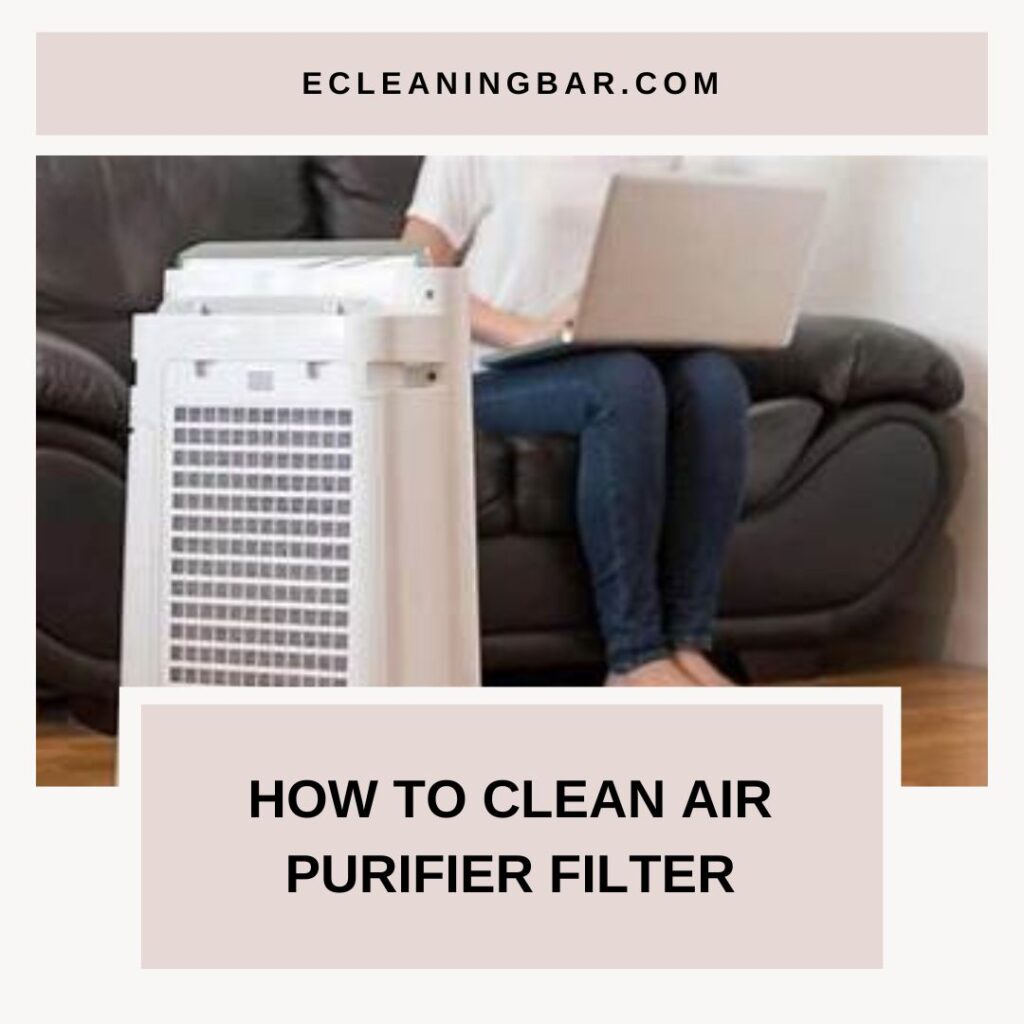Since laptop lids are opened and closed frequently, they get smudged from being handled so much. Cleaning the screen carelessly could result in scratches or harm to the protective layers.
Dust and filth may inevitably accumulate on laptop screens. The cleaning procedure isn’t always obvious, regardless of whether you’re using one of the greatest 2-in-1 laptops and want to remove your fingerprints from the touchscreen or you use a notebook laptop and have accidentally gotten food or dirt on it.
Because of minerals, even using water to clean a laptop screen isn’t always 100% safe. Come along as we outline our top picks for eliminating grime and demonstrate how to clean a laptop screen without causing any harm.
How To Prevent Screen Damage:

When cleaning your laptop, there are a few things you should not do. Harsh cleaning agents such as glass cleaners (such as Windex) and surface sprays, or any other product not made for screen cleaning, should never be used.
Certain manufacturers display caution against cleaning them with moisture at all. An internet search for your make and model will give you a decent notion of what your manufacturer suggests. Note that certain manufacturers take this very seriously, and you might not be able to remove all traces with just a dry towel.
Additionally, you should refrain from cleaning your display with any old materials. It’s only sometimes the best idea to use something that feels soft to clean a smooth surface that you spend a lot of time staring at. Keep your hands off kitchen rolls and tissue since the fibers and particles could harm the display.
Depending on the model, laptop displays can also be a little bit flimsier their desktop counterparts. When cleaning, exercise extreme caution to avoid applying excessive pressure to the screen, which could harm the panel or backlight. When cleaning, use one hand to support the lid to prevent flex, which could lead to issues.
Dusting And Removing Light Marks:
Pressurized air can be used safely at a distance to remove dust and other contaminants without ever coming into contact with the display. Keep the can a safe distance away from you and spray in quick bursts. This will stop you from dragging any sharp objects over the screen that could scratch it.
Microfiber towels work well for dust and fingerprints that are more tenacious. Make sure it’s clean, and if possible, use a cloth with deep ridges so the dust gets trapped in it instead of being carried across the display.
Work on the display gently until everything appears to be in order. Most displays will have protective coatings applied to them, particularly touch screens seen on Windows laptops.
Constructed Cleaners And Distilled Water With A Goal:

You might need to use some kind of moisture to remove more stubborn dirt from your monitor. We advise using purified or distilled water instead of tap water because the latter can have tiny particles that irritate the skin. A microfiber cloth should be dampened using a little pump bottle. Additionally, items like AudioQuest CleanScreen that are made expressly for cleaning displays are available for purchase. You can get information from the manufacturer or the internet if you’re not sure if a cleaning product is appropriate for your display.
Microfiber Cloth For Dust:

First, turn off your laptop. A blank screen not only makes things safer but also makes dust easier to notice.
Step 2: Wipe the display in a single direction using a microfiber cloth while gently pressing on it. Avoid wiping or cleaning in circles,as this may cause damage to the screen or merely disperse the dust particles.
Step 3: Keep cleaning the display until it is free of dust.
Consider using a duster. Additionally, if the coating is very light, this is a safe approach to eliminating dust. Steer clear of feather-style devices as they merely propel dust into the cloud. Instead, go for one that gathers dust, such as the Swiffer dusters. Remember to turn off your laptop before using a Swiffer duster.
Dusting doesn’t have a specific technique, however, you could wish to work your way from top to bottom in an X pattern.
Filth And Dirt: Prefer Moistened Sponge.

There are instances when your display will get more than just dust on it. Use a moist sponge in place of rubbing it with your microfiber cloth in vain and possibly contaminating the cloth in the process.
- A brand-new household sponge is what you need.
- purified, filtered, or deionized water.
- Caution: Steer clear of regular tap water. Invisible minerals may scratch your display.
Step 1: Unplug your laptop from the power source and shut it off. Attempt to take the battery out.
Remember To: Cover the keyboard’s keys with something light that won’t absorb liquid if you’re concerned about possible spills.
Step 2: To remove drips, wet the sponge with water and wring it out.
Step 3: Gently clean the afflicted region of the screen with the sponge. Keep an eye out for spills and tidy them up right away.
Step 4: After cleaning the area, give the display time to dry completely before shutting the lid or operating the machine.
For Greasy And Tacky Materials:
It’s time to use a safe screen-cleaning spray if the cloth and sponge procedures weren’t successful in getting your laptop’s screen clean. But you can’t use any old material. Even with a microfiber towel, certain chemicals can still cause scratches on the surface.
Do Not Use The Following Acids:
- Acetone
- Ammonia
- Methyl alcohol
- Alcohol ethyl
- Alcohol methyl
- Methyl chloride
- Cleaners for surfaces
- Toluene
- Cleaning of windows
- Any additional corrosive material
Third-party cleansers are still available, but they must not contain any of the chemicals mentioned above. As an alternative, you can use the following to make a cleaner:
- White vinegar and 50% distilled water
- 50% isopropyl alcohol and 50% distilled water
- One dab of dish soap and one hundred percent distilled water
- As you can see, alcohol can be used to wipe a laptop screen. However, isopropyl alcohol—not methyl or ethyl alcohol—is required.
Step 1: Unplug your laptop from its charger and turn it off. To avoid any electrical problems, remove the battery as well, if you can.
Note: Cover the keyboard’s keys with something light if you’re concerned about possible spills. Your best option is a material that won’t absorb fluids.
Step 2: Apply your preferred cleaning solution to a microfiber cloth by pouring or spraying it on. Make sure the fabric is only damp, not wet. Avoid spritzing cleaning solution straight onto your screen. You can be sure that adding liquid to your screen will damage it, even though it dissipates quickly.
Step 3: Dab the afflicted region with the cloth gently. Avoid streaks by rubbing them in small circles. Avoid applying excessive pressure, as this may cause the liquid crystal molecules to shift and cause irreversible distortion to the screen.
Step 4: Continue doing this until there is no more wetness on the screen. Additionally, make sure there isn’t any liquid collecting on the keyboard or any other related hardware, such as a mouse or anything linked to the USB ports.
Step 5: Let the screen air dry for 30 minutes as an added precaution. You may shut it and turn it on after it dries.
Every day, we subject our laptops to a great deal of stress. You’re likely leaving small food fragments on the keyboard, screen, and in any other cracks while you eat and drink while working. We have to maintain our computers’ cleanliness. If you follow all the instructions in this article, your laptop should look a little less shabby.
FAQs:
How Can I Wipe The Screen On My Laptop?
Avoid sprinkling your laptop’s screen directly with screen cleaner. Alternatively, apply the cleaner by spraying or dabbing it onto a microfiber cloth, and then use that cloth to gently wipe your laptop’s screen in small circular motions or from one end to the other. Just moisten your cloth, not completely submerge it in the cleaning solution.
Without A Screen Cleaner, How Can A Laptop’s Screen Be Cleaned?
This step is for people who have a laptop with a glass screen but don’t have a screen cleaning spray. Fortunately, there is a very easy trick for you if you lie in either of these groups. Use a 70% isopropyl/30% water mixture to moisten your cloth.
How Should A Microfiber Cloth Be Used To Clean A Laptop’s Screen?
These microfiber towels are excellent for dusting your laptop and other household screens since they have deep grooves that collect dust and other debris. Work on the display gently until everything appears to be in order.
Conclusion:
Nothing is more frustrating than a dirty computer screen, whether you’re gaming or working late on a project for business. The majority of computer screens are quite sensitive and need to be handled carefully to avoid damage. This is the only issue.
This post will provide you with all the information you need to keep your screen spotless without endangering it, whether you’ve already destroyed a monitor or you just want to maintain the functionality of your brand-new laptop.