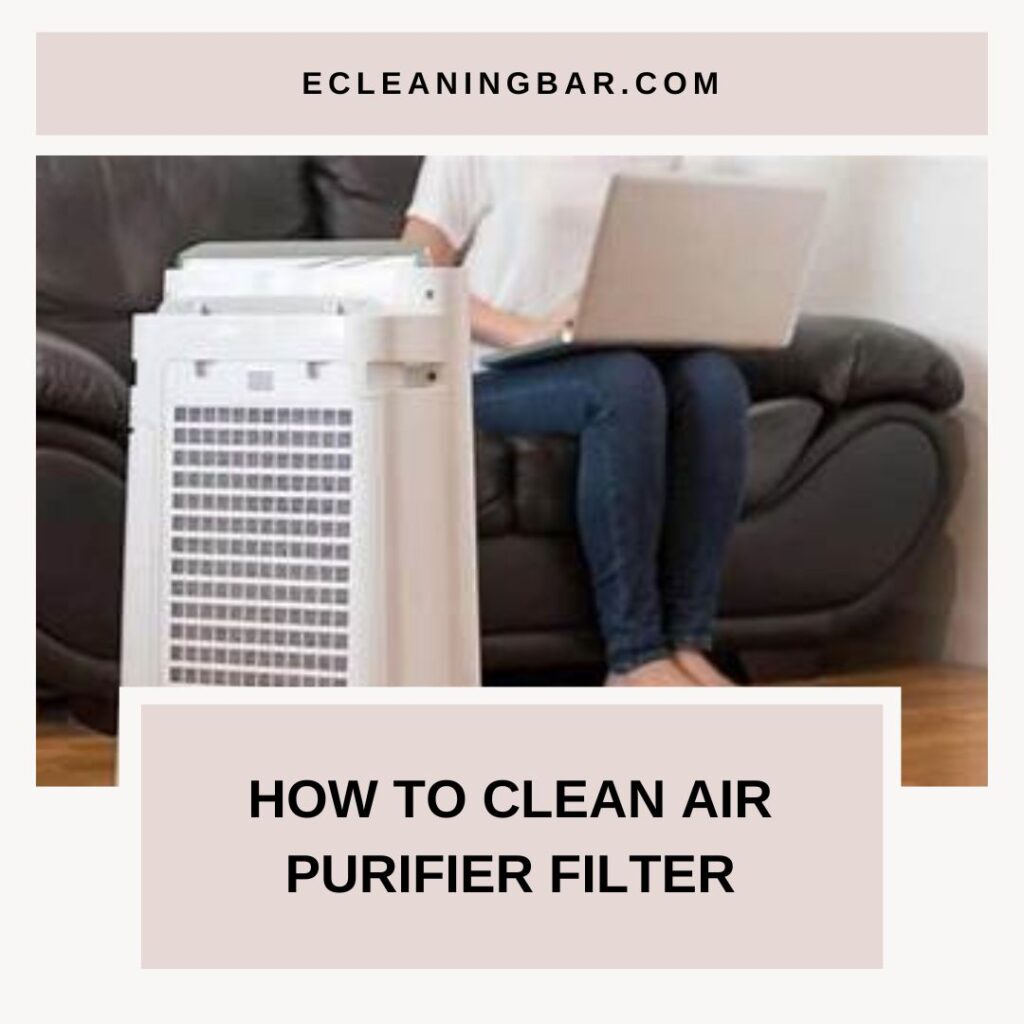An essential function of PC dust filters is to prevent dust from settling into your computer. The risk of overheating the computer increases with prolonged use unless you clean it. Both water and air can be used to clean them. In this article, we will show you the proper way to clean the dust filters on your computer.
Basically, depending on how much dust has accumulated on the filters, there are two methods for cleaning them.
You should rinse them with water if the amount of dust is sufficiently high. It will be sufficient to use a brush or air blow if there is less dust.
Dust accumulation is a problem for everybody who owns a computer. The scourge of PC cooling is this. Over time, some accumulation will still occur, even if you keep your area clean. If your room is carpeted, and particularly if you have dogs, it gets much worse.
Even though you can use as many dust filters as you can fit, adjust your fans anyway you like, and keep your PC far away from carpets and other objects that are on the floor, eventually everyone will get dusty.
It’s unavoidable, and periodically cleaning your PC is a good idea if you want to maintain reasonable component temperatures. These are the techniques we employ to completely and safely clean our computers.
Why Is Dust Bad For PCs?

Excessive dust raises the temperature and reduces performance. When cleaning your case, the most crucial thing to remember is that we want to allow hot air to go and cool, fresh air to enter. Your system could overheat if the dust filters are clogged or if there is an accumulation of dust near the heat sinks.
You may lose performance due to dust accumulation in addition to overheating. Your CPU and GPU will start to operate below their maximum boost and turbo rates as the temperature rises. In extreme circumstances, it may result in noticeable throttling or even system shutdowns when your system is under a lot of stress.
You should take every precaution to remove dust and leave your system clean and fresh in order to combat that.
Remember:
You must exercise extreme caution to prevent static damage when cleaning your computer or any of its components. It’s best to wear an anti-static bracelet, but if you don’t have one, ground yourself on a frequent basis by touching the PSU housing or your case.
Preparing To Clean Your Computer:
Seeing a noticeable accumulation of dust on the dust filters next to your intake fans is one of the first indications of a serious dust buildup. It’s advisable against merely wiping it off or giving your PC a shot of compressed air and crossing your fingers.
There are a few common sense considerations to make before you start:
- Turn off your computer and disconnect the back-mounted power line. Unplug everything if you want to be extra cautious.
- If you wish to keep yourself from inhaling any of the dust and debris you remove from your case, put on a dust mask or respirator.
- If at all feasible, move your computer to a well-ventilated area and/or open a door or window to allow fresh air to enter the room.
- Take out your case’s side panels and, if you can, the front panel.
Aiding Tools:
- Microfiber cloth: You may choose to apply some pressure there.
- Let’s be honest: having compressed air on hand is usually a good idea if you want to clean anything on a PC.
- A tiny vacuum/blower is reasonably priced if you’re tired of purchasing compressed air. Although they’re not as strong or direct, they’ll still work, and you can simply recharge them rather than buying a new can.
- Although you can ground yourself with your case, it’s always a good idea to wear an antistatic bracelet.
- Actual tools: screwdrivers or specialty bits may be required to open certain components, depending on your case and components.
1. Dust With Low Density:

Remove the PC’s plug from the power supply now. Verify the dust’s density. If it’s not too much, take the actions listed below:
Step 1:
Carefully remove the dust filter from your PC casing, taking care not to damage any other parts of the device.
Step 2:
First, dust the area with an appropriate brush. Apply it gently and with little force.
Step 3:
Look for any further dust. If so, employ a can of compressed air. To ensure that there is no dust accumulation on the filter, apply it to every surface.
2. Elevated-Density Dust:
In this instance, it would be prudent to use water and a gentle, clean cloth to remove dust.
Step 1:
Use the pressurized air can first, once the filter has been removed. It will remove the most dust possible, but not all of it.
Step 2:
Clean them now with water. Place the filter beneath a water supply that has the capacity to force water out of it. Make sure the water is adequately washing the entire filter.
Step 3:
Next, wipe the water from the filter using a clean, soft cloth. Till there are no more traces of water on it, let it dry. If not, the moisture will soon lead to rust and raise the case’s humidity level, which could eventually damage the interior parts.
Give the filter one more inspection now. Reinstall it in the PC case and continue using the computer normally if there is no longer any dust or moisture on it.
Which Computer Parts Need To Be Cleaned?

It’s a good idea to clean your PC’s exterior purely for aesthetic reasons, but you should really clean every inside component to ensure smooth operation.
As little dust as possible should remain on your PC after cleaning it. Pay close attention to the fans and heat sinks in particular, but don’t stop there. Cleaning a computer isn’t that hard, especially if you compare it to cleaning a laptop, but you should approach the task methodically.
When Should You Clean Your Computer Again?

A computer that is operating hotter than usual is typically an indication that there is excessive dust accumulation. The precise interval varies depending on a number of variables, including the type of flooring, the quantity of dust in your house or place of business, and whether or not you have pets.
Generally speaking, you should schedule one or two PC cleanings a year. You should be good to go with a one-year interval if, after six months, you see that there isn’t much buildup. In order to keep your computer operating properly, modify your plan if you discover that it has to be cleaned more frequently than once every six months.
FAQs:
What Is The Best Way To Dust Off A PC?
Take off the side panel of the PC. Working from the top down, use canned air to remove the dust from the components. Dust off the motherboard, ports, power supply, peripheral cards, and CPU fan. Grab dust using a hoover. Use cleaning gel to clean external peripheral connectors. After replacing the panel, use alcohol to wipe the outside of the casing.
Does Your Computer Require A Dust Filter?
Even though you can use as many dust filters as you can fit, adjust your fans anyway you like, and keep your PC far away from carpets and other objects that are on the floor, eventually everyone will get dusty. It’s unavoidable, and periodically cleaning your PC is a good idea if you want to maintain reasonable component temperatures.
How Can PC Dust Be Reduced?
However, it goes without saying that using intake dust filters in the PC casing will lower the amount. Store your computer in an area with a low likelihood of dust gathering. Make an effort to keep your PC clean on a regular basis to prevent dust from getting into the parts. Dust filters are a great way to keep unwanted dust off your PC.
Conclusion:
PC dust filters are crucial for preventing dust accumulation on your computer. Should you neglect to clean them after extended use, there may be a possibility of the PC overheating. To clean them, you can use water or air. We’re going to walk you through cleaning your PC’s dust filters right now.